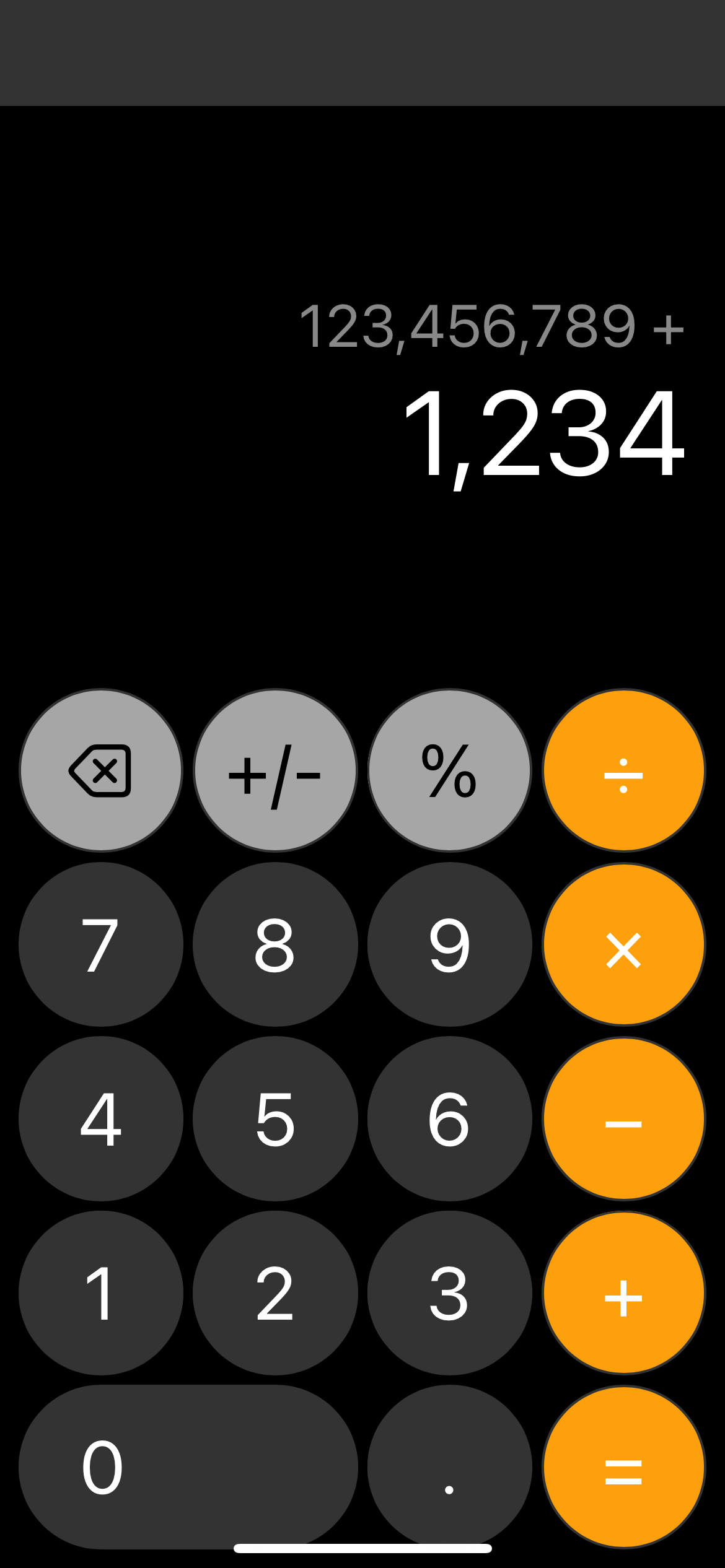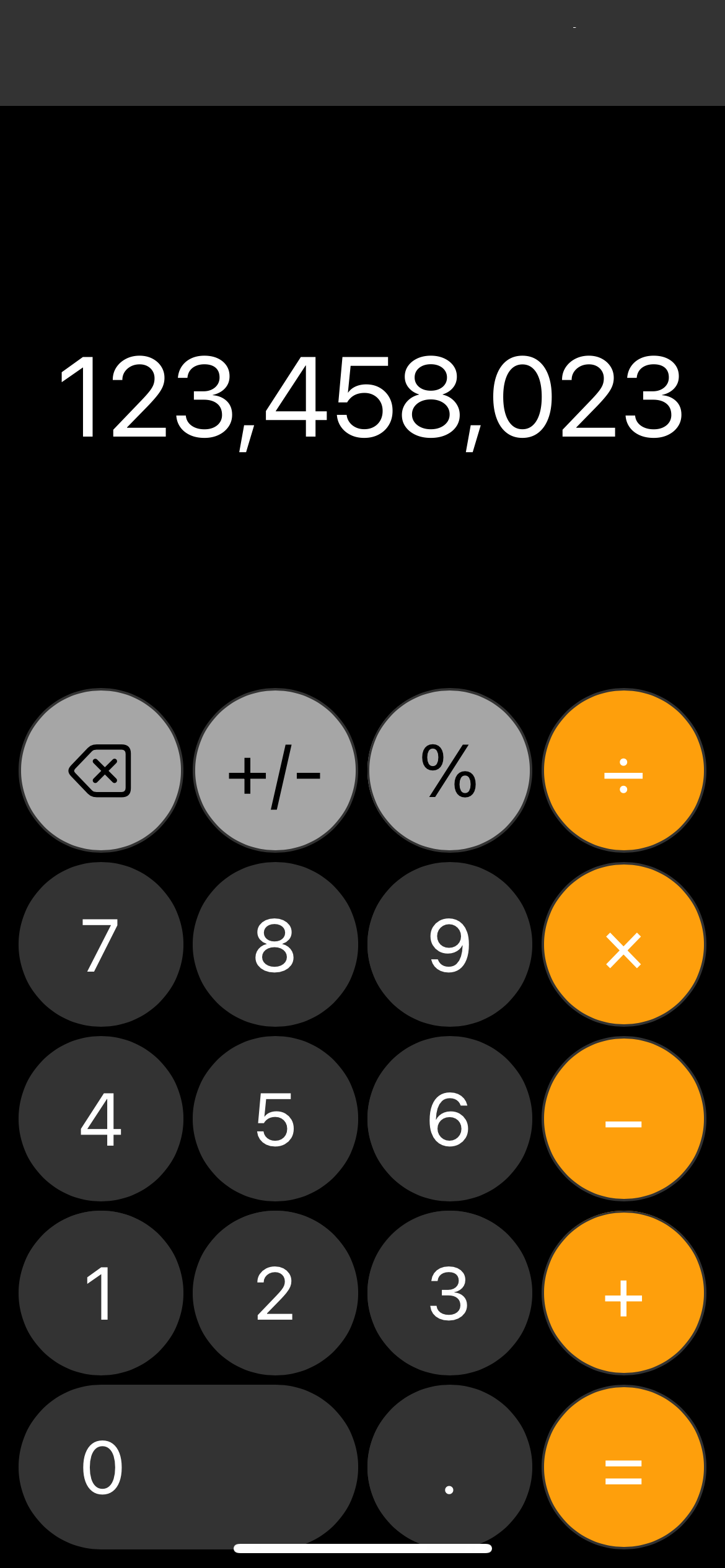Calculator
Building a calculator is an excellent project to practice fundamental web development skills in HTML, CSS, and JavaScript. In this tutorial, I’ll explain how I created a basic, responsive calculator app that performs basic arithmetic operations.
A live version of the app is available here.
HTML structure
The HTML is where we define the basic layout of the calculator, which includes a display area and buttons for each digit and operation. Here’s an overview:
<!DOCTYPE html>
<html lang="en">
<head>
<meta charset="utf-8">
<meta name="app-version" content="1.0.0">
<meta name="viewport" content="width=device-width, initial-scale=1.0">
<title>MA Calculator</title>
<link rel="stylesheet" href="calculator.css">
</head>
<body>
<div class="calculator">
<div class="display">
<div class="current-operation" id="current-operation"></div>
<div class="result" id="display">0</div>
</div>
<div class="buttons">
<div class="button gray" onclick="clearDisplay()">AC</div>
<!-- Other buttons go here -->
</div>
</div>
<script src="calculator.js"></script>
</body>
</html>
In this code: - Display shows the ongoing calculation and result. - Buttons include digits, operations, and special functions like clearing the display.
Styling with CSS
The CSS provides styling and layout for the calculator. I used Flexbox and Grid to create a responsive design that adjusts for different screen sizes.
body {
display: flex;
align-items: center;
justify-content: center;
height: 100vh;
background-color: #333;
}
.calculator {
max-width: 500px;
background-color: #000;
padding: 20px;
border-radius: 10px;
}
.display {
color: white;
background-color: black;
padding: 10px;
border-radius: 10px;
}
.buttons {
display: grid;
grid-template-columns: repeat(4, 1fr);
gap: 10px;
}
Key points: - The .calculator class centers the calculator and restricts its maximum width. - .buttons uses Grid for a clean layout, arranging the buttons in a 4x5 grid.
JavaScript for interactivity
JavaScript adds the interactivity, handling user input and performing calculations. Here’s a look at some of the core functions:
let currentOperation = '';
let previousValue = '';
let operation = undefined;
function input(number) {
currentOperation += number;
updateDisplay();
}
function operate(op) {
if (currentOperation === '') return;
previousValue = currentOperation;
operation = op;
currentOperation = '';
}
function calculate() {
let result;
const prev = parseFloat(previousValue);
const current = parseFloat(currentOperation);
if (isNaN(prev) || isNaN(current)) return;
switch (operation) {
case '+':
result = prev + current;
break;
// Additional cases here
}
currentOperation = result;
operation = undefined;
previousValue = '';
updateDisplay();
}
Explanation: - input() handles adding digits to the display. - operate() sets the current operation. - calculate() performs the calculation and updates the display.
Conclusion
Building a calculator like this provides practice with core web technologies. Each part—HTML, CSS, JavaScript—plays a crucial role in the app’s functionality and design.
The final results on iOS is shown below: